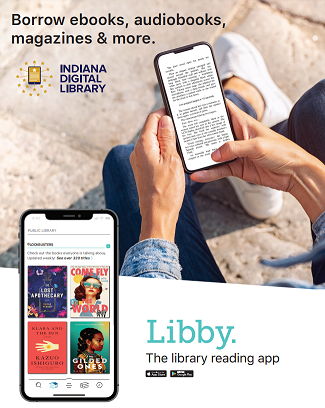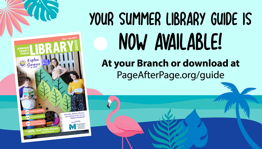Libby/OverDrive
The Indiana State Library has announced the formation of a new statewide e-book consortium, the Indiana Digital Library. Nearly 200 public libraries in the state now share the OverDrive platform to create a statewide consortium of e-books, e-audiobooks and magazines. This new consortium will benefit libraries, taxpayers and library users. You will have the ability to borrow materials from both JCPL's collection and all the member library collections!For computer users: access the collection by choosing "Johnson County Public Library" and entering your library card number and PIN at https://libbyapp.com/library/idl
For new mobile app users: Install the Libby app, search for "Indiana Digital Library", tap "Sign In With My Card", scroll down to choose "Johnson County Public Library", then add your library card and PIN (last four numbers of your card by default)
For current mobile app users: Add your card to the IDL consortium: follow Libby's instructions for adding another library/card.
- Go to Menu > Add Library
- Search for "Indiana Digital Library"
- Tap the Add Card option
- Tap Sign In With My Card
- Choose Johnson County Public Library
- Enter your library card number and PIN to get started!
If you have any questions, please contact us.
Need additional help or troubleshooting tips?
One-Tap Magazines
- Borrow an unlimited amount of magazines for seven (7) days using the Libby app.
- Titles will appear on your "Magazine Rack". Browse the Newsstand, which will display popular magazine titles in our collection.
Subscribe to a magazine so that each new issue will be automatically added to your Magazine Rack; you'll also receive a notification that it's available.
Help With Reading Magazines on Libby
Watch a video on how to use One-Tap Magazines
Using Libby with a Kindle Paperwhite
- Install Libby for Android, iOS, or Fire tablets from overdrive.com/apps/libby. Or, visit libbyapp.com in your Chrome, Firefox, Safari, or Edge browser.
- In Libby, follow the prompts to find your library and sign in with a valid library card.
- Borrow a book from your library's collection.
- To only see books that can be sent to Kindle, tap Preferences (in a list or in search results), then change Supports to Kindle and tap Apply Preferences.
- Borrowed titles appear on your Shelf. From there, tap Open Book, then tap Kindle. You'll be taken to Amazon's website to finish getting the book.
- If you're signed into your Amazon account, verify the "Deliver to:" device and tap Get Library Book.
- If you're not signed into your Amazon account, tap Get Library Book, sign in, and choose a device to deliver the book to.
Now you're ready to start reading on your Kindle. Happy reading!
Important Information for Overdrive App and Kindle Fire Users
The Overdrive app for iOS, Android, and Windows has been discontinued. Switch to Libby via your browser at https://libbyapp.com/library/idl or via mobile app.
NEW! Libby is now available to download from the Amazon Appstore for Kindle Fire tablets.
If you would like to switch from the side-loaded (APK) version to the Libby app, please follow these instructions.
Have other questions?
Find the answers here